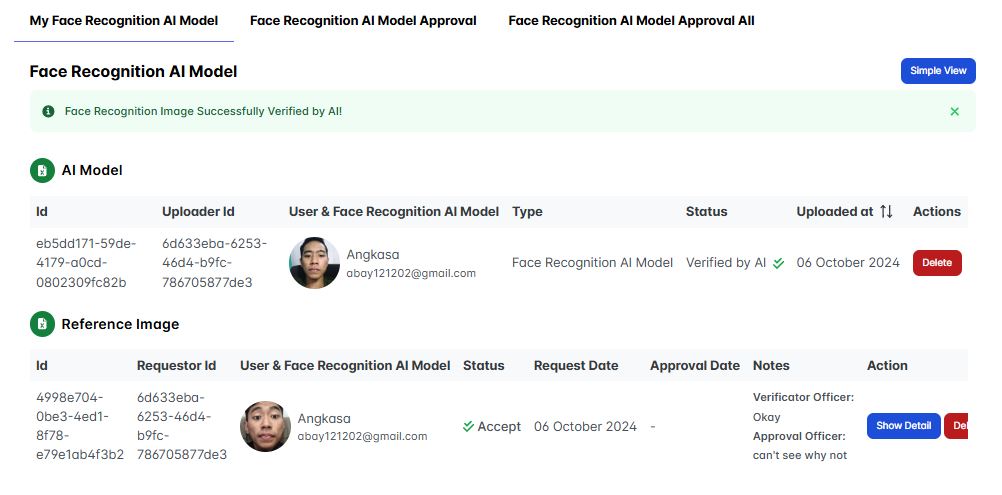My Face Recognition AI Model
The My Face Recognition AI Model feature is used to store user personal face AKA selfie, the users selfie images are used to train the AI model so it could recognise every user personal face accurately, then this personal user face data could be usefull for some HRIS feature for example such as for the user assesment attendance feature where user could make a personal attendance more accurately and it could prevent a fraud attendance.
In this section we'll learn how to store personal face data AKA selfie to be utilized as a face recognition AI data model.
Add AI Reference Image
The first step is that we need to add an AI training data reference image model in which the AI training data model need is the user personal face/selfie.
On this first step the user personal face will need to be checked both manually by human and inteligently by AI, the user(human) role to check the user personal face/selfie image is a user(s) with a verificator officer and the approval officer user exra role.
On the approval images page in the My Face Recognition AI Model section notice that you'll see two table with a difference name, the Face Recognition AI Model table and the Reference Image table.
While both table are storing the user personal face image(s)/selfie(s) but only the Reference Image that need the manual user(human) approval which is need to be done by the pre-selected user(s) with an verificator officer and the approval officer user extra role, these officers are personally selected by the user personal face/selfie image belonging.
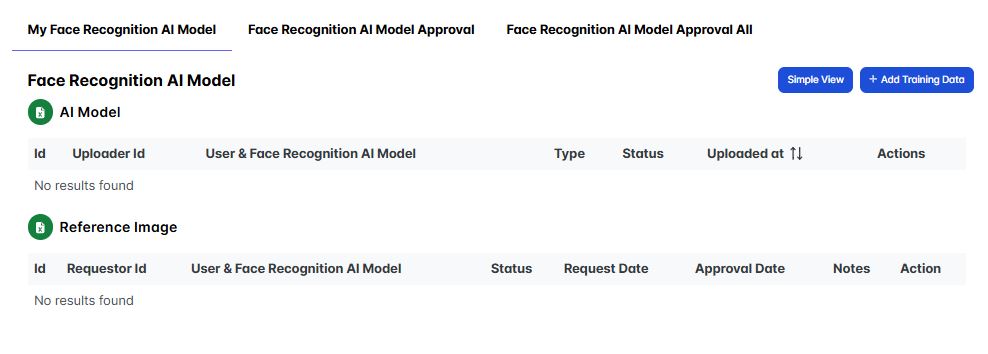
Now let's add the user Face Recognition AI Reference Image, to do this inside the My Face Recognition AI Model section you could click the Add Training Data button.
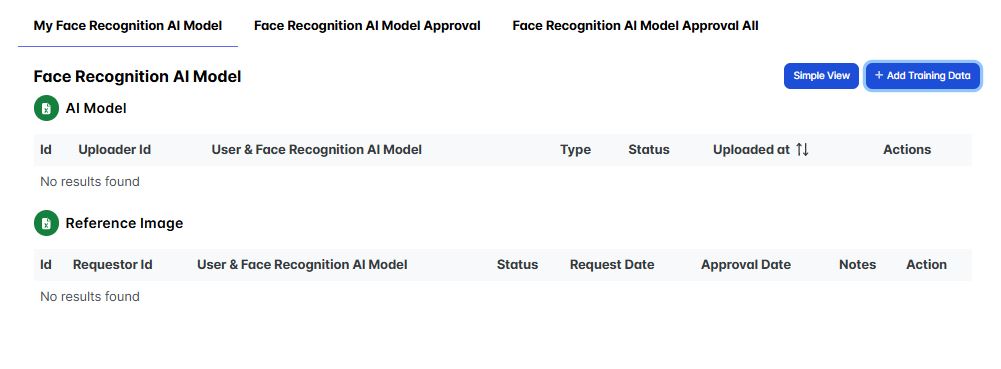
An add Face Recognition AI Model form will appear
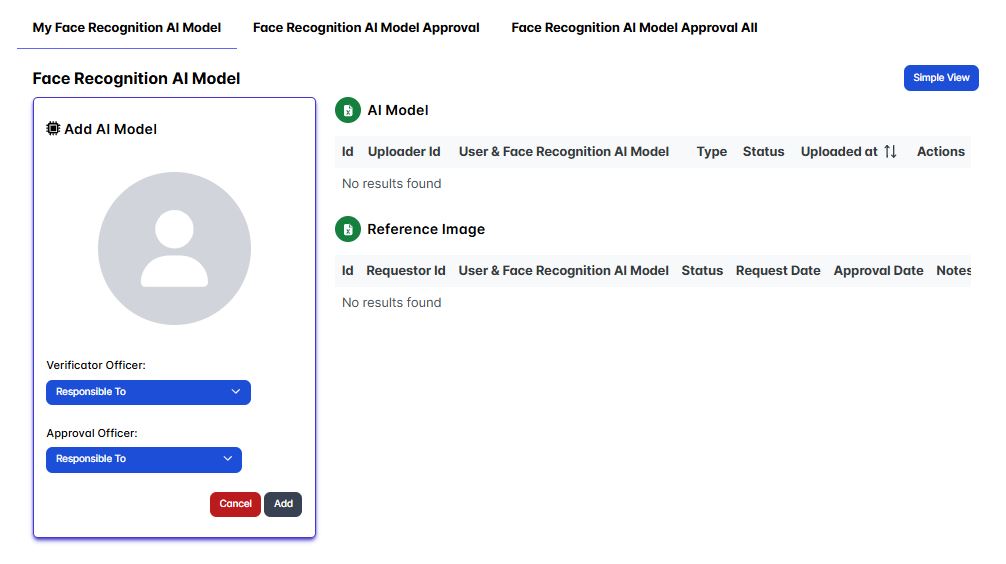
To add the user personal face image/selfie click the avatar icon, then fill in all the required input, such as the verificator officer and the approval officer.
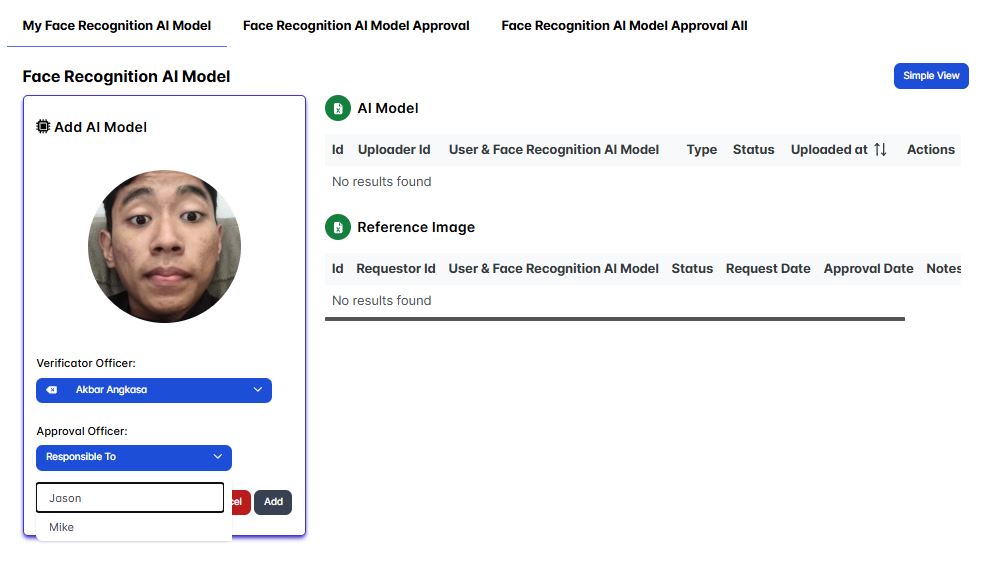
Once you've satisfied with the your input, click the Add button to submit your personal AI reference image.
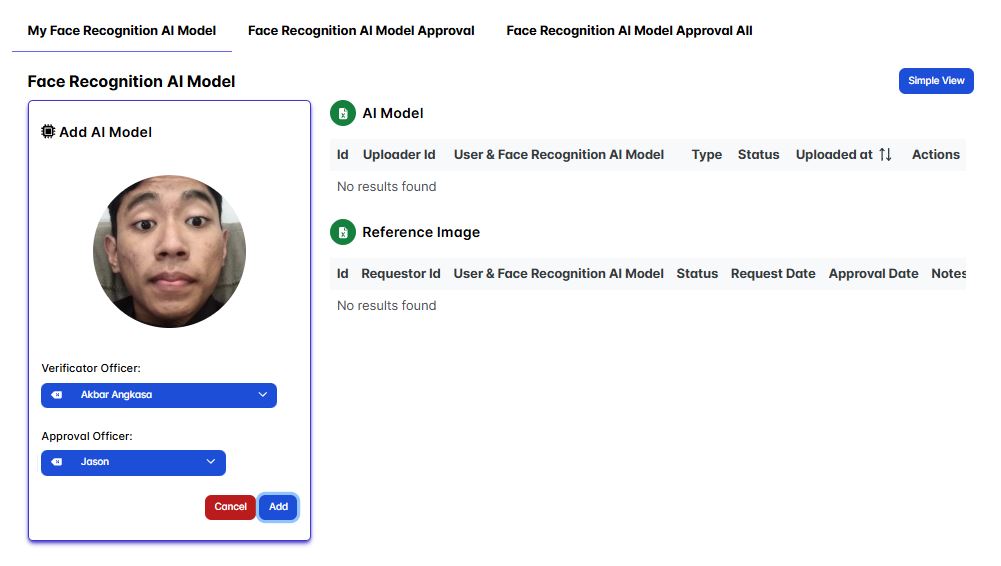
Now your personal AI reference image will need to wait the verificator officer and the approval officer approval until it could be used.
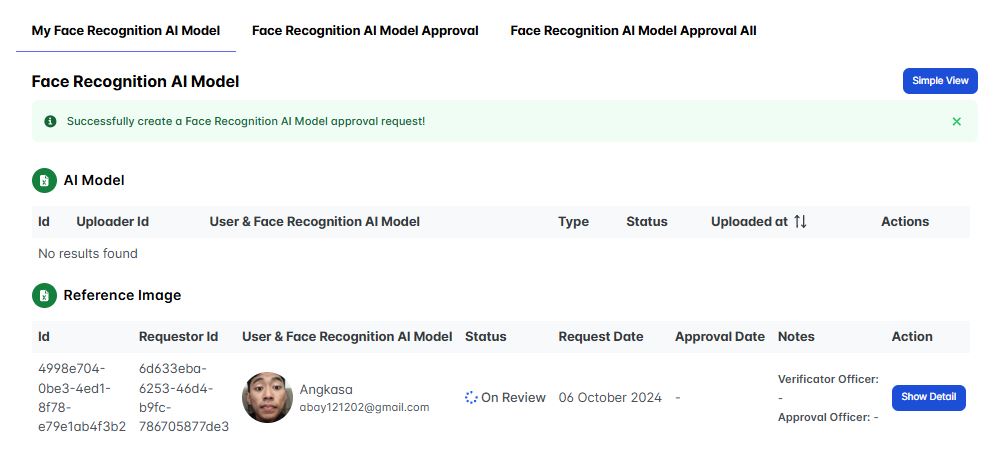
To track the progress of your submitted personal AI reference image you could click the show detail button.
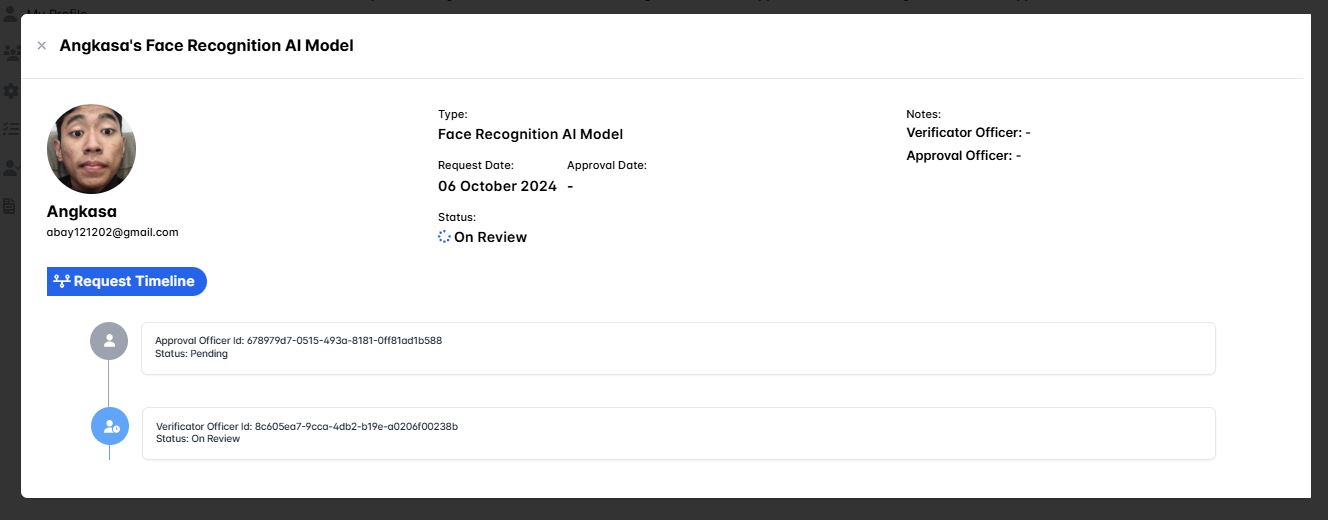
The detailed information about the submitted personal AI reference image will pop-up, now you just need to wait until the verificator officer and the approval officer approved your AI reference image.
Once your AI reference image is approved by both the verificator officer and the approval officer you could start adding more AI training data.
Add AI Training Data
When your AI reference image already approved by both the verificator officer and the approval officer now you could enhance your face recognition AI accuration by adding more AI training data of your personal face image AKA selfie(s).
Adding more AI training data doesn't need the approval of verificator officer nor by the approval officer since your already submitted the AI reference image preveously before you've got into this step.
Now to add more AI training data of your personal face image AKA your selfie, just simply click the Add AI Traning Data button on the My Face Recognition AI Model page section, notice that this button only appear once you've already submitted your AI reference image.
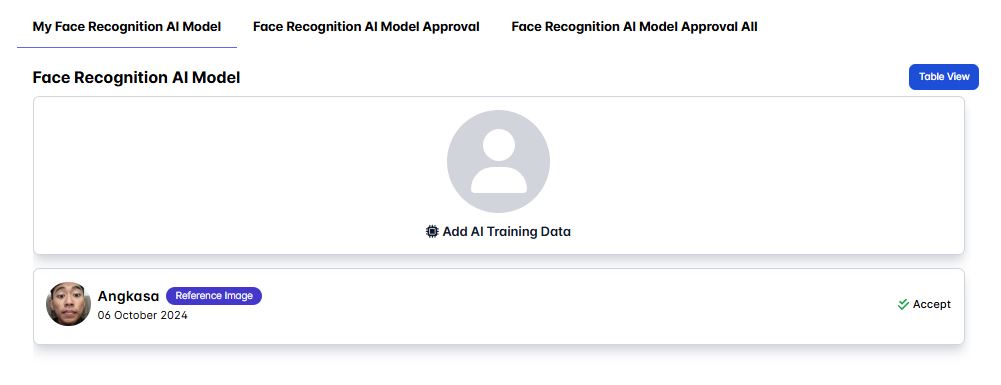
Now on below example we could see that this is what happen when you're inputted an invalid image of your personal face data, the AI will inteligently enough to detect that your face/selfie image is not suitable.
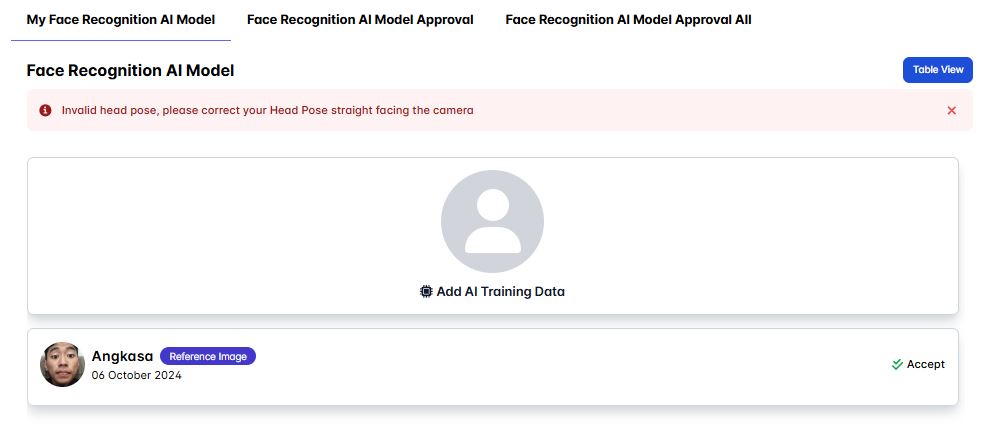
Try another personal face image data and if it's a valid image it'll automatically stored in the My Face Recognition AI Model section as the Face Recognition AI Model data.