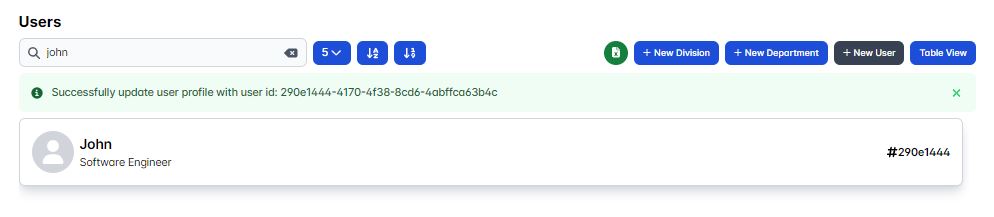Create & Update user
You could create a new user account or update the already existing user account.
Create new user
You could create a new user account by clicking the New User button located at the top right corner of the Users list right before the Table View button.

Then you'll be prompted to fill in the input form of the new user account, fill in all the blank input form such as Name of the user, it's email, position, company, status, it's account number & holder, it's main role, phone number, and the user general work leave quota.
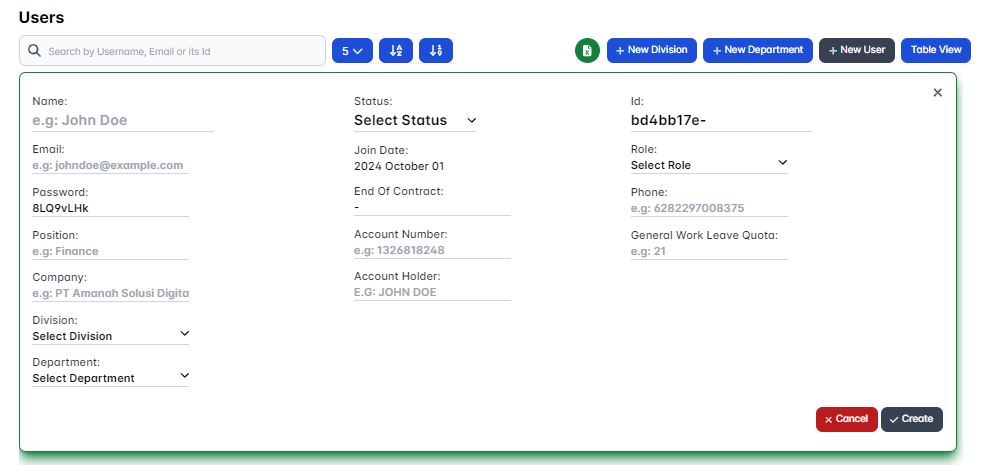
Once you already fill in all the input form the create button will be active, now you could click those create button to create the new user account.
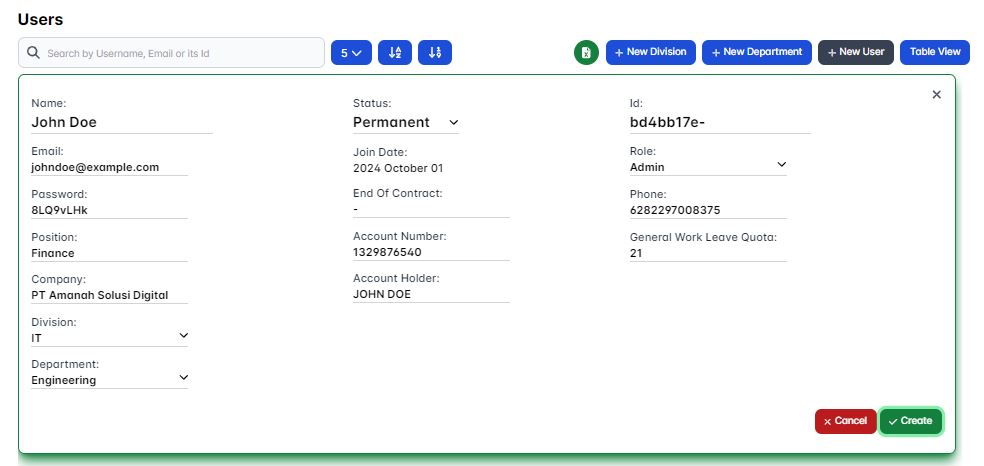
Copy the auto generated password then give it to the corresponding user related with those newly created account so the account could be accessed immediately, don't worry if you're forgot to copy the auto generated password you could request a new password by using a forgot password feature.
Update user
Once you've successfully created a new user account notice that the status of the existing user account is Not Assigned, now it's your task as an admin role to assign those existing user account.
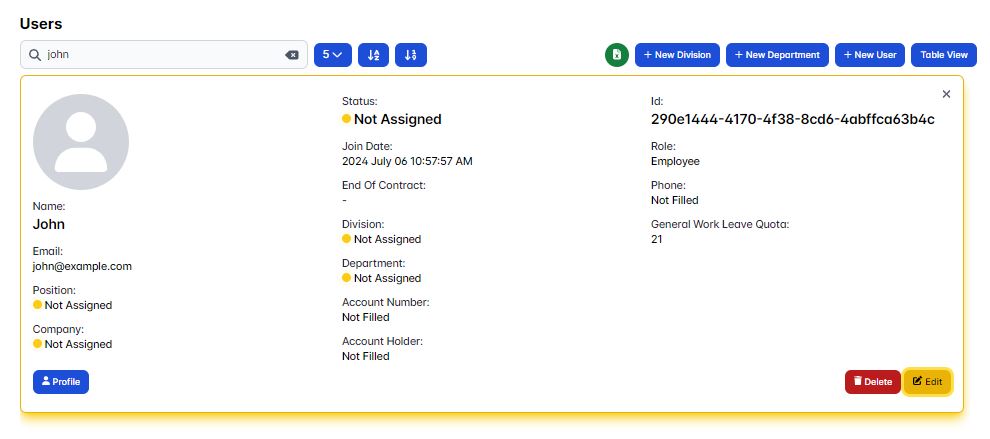
You could start assigning an existing user account by clicking the edit button located on the bottom right corner of the user detail card, then fill in all the required input once you've finished filled in all the required input you could save the user account change by clicking the save button located on the bottom right corner of the user detail card.
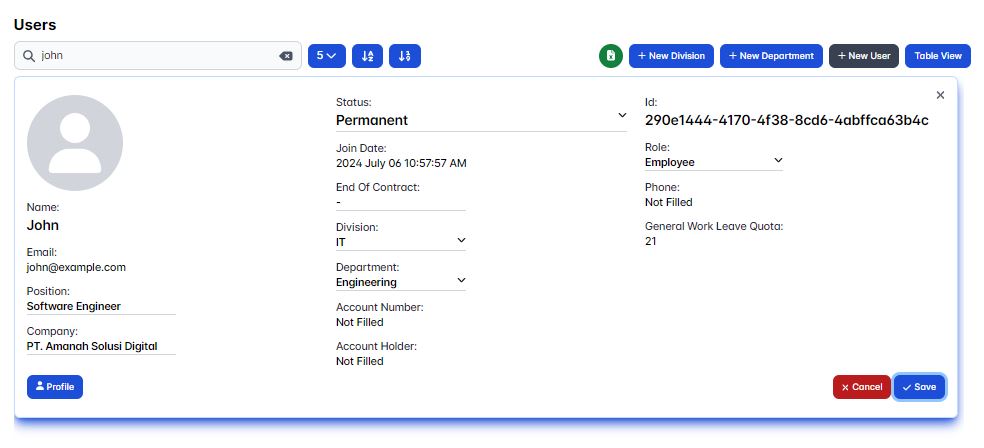
Once you've successfully assigned an existing user account you'll get a pop-up notification indicating that the user account change is success.